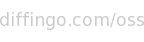Enter the folder where you wish to restore your files to into the entry labelled Restore to. To the make selection more convenient, you may use the Browse... button to open a file browser dialog. A green icon indicates that the folder entered is writable and a red icon indicates that the folder is unwritable (another must be chosen or the restore operation will fail).
Folder structure
Folder structure is preserved in restore operations, so files will be restored relative to their original location. For example, restoring a backup of of /home/myusername to /tmp will result in your files being restored to /tmp/home/myusername.
Setting the restore location to the root directory (/ on Linux, Mac OS X and other Unix-based platforms) or the root drive (typically C:\ on the Windows platform) will restore your files to their original locations.